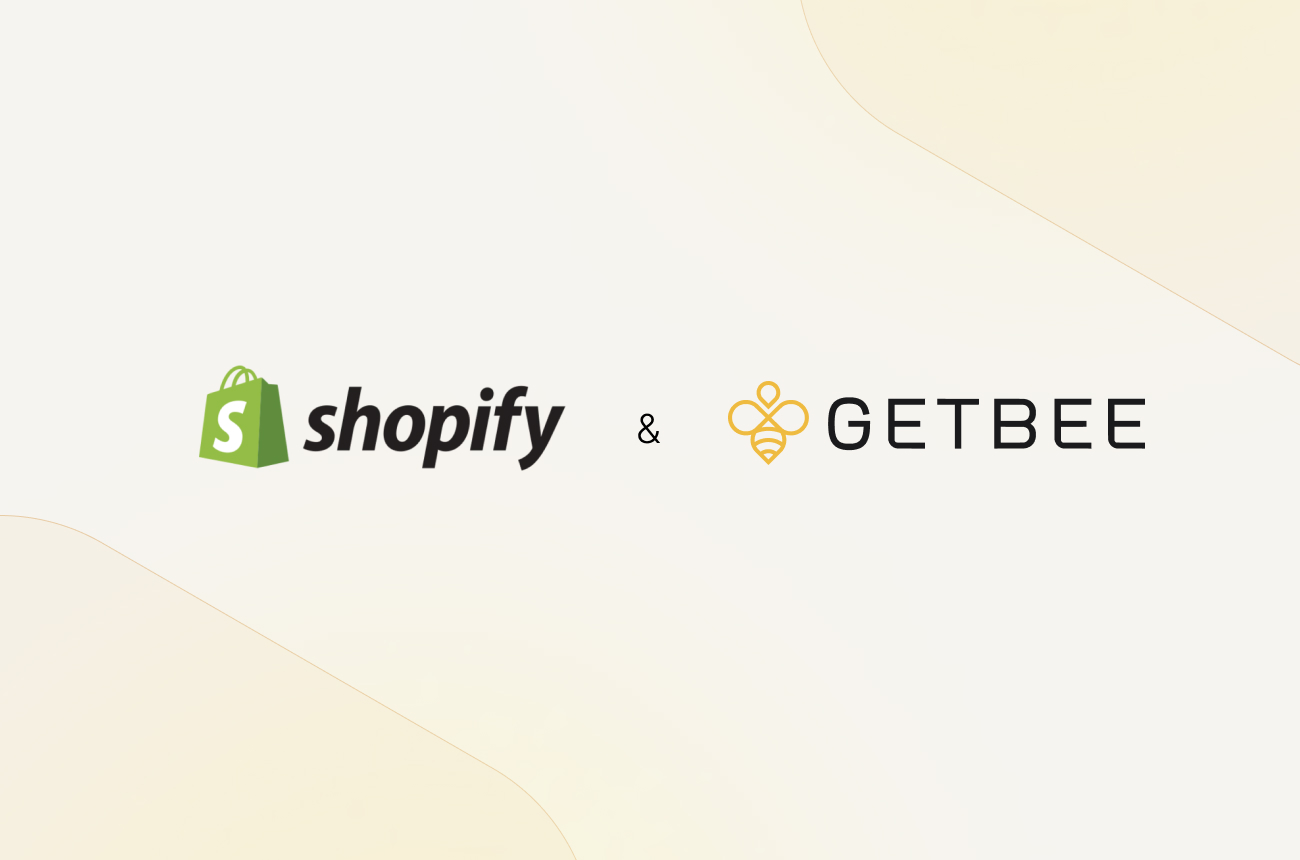
How to Integrate Getbee with Your Shopify Store
Integrating Getbee with your Shopify store is a straightforward process. Watch our short video guide or follow simple steps listed below:
1. Login to your Shopify store as Admin.
2. From the left side menu, click on “Apps”.

3. Click App and sales channel settings
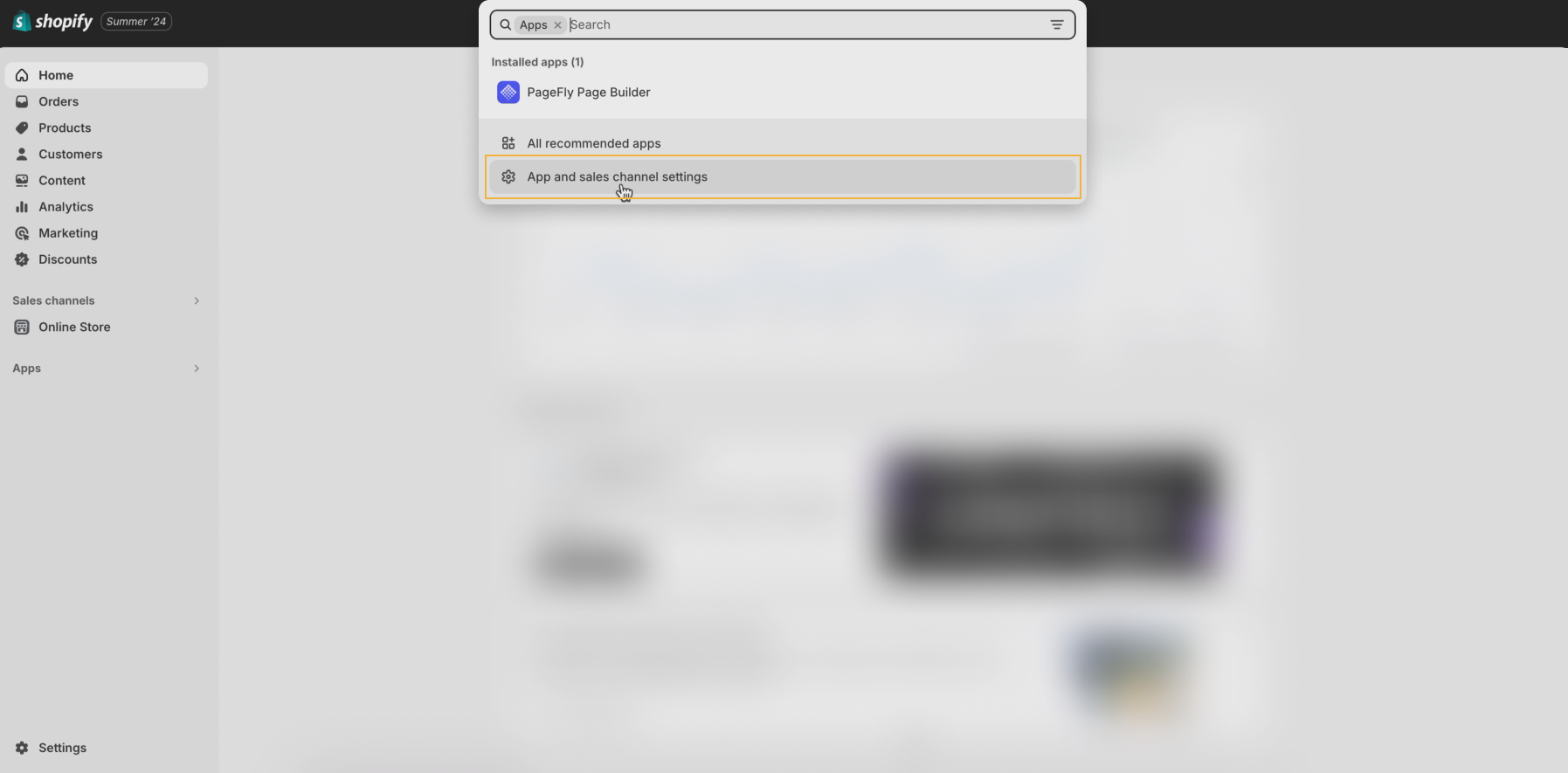
4. On the new page, click on the button “Develop apps” in the top right corner.

5. On the new page, click on the button “Create an app” in the top right corner.
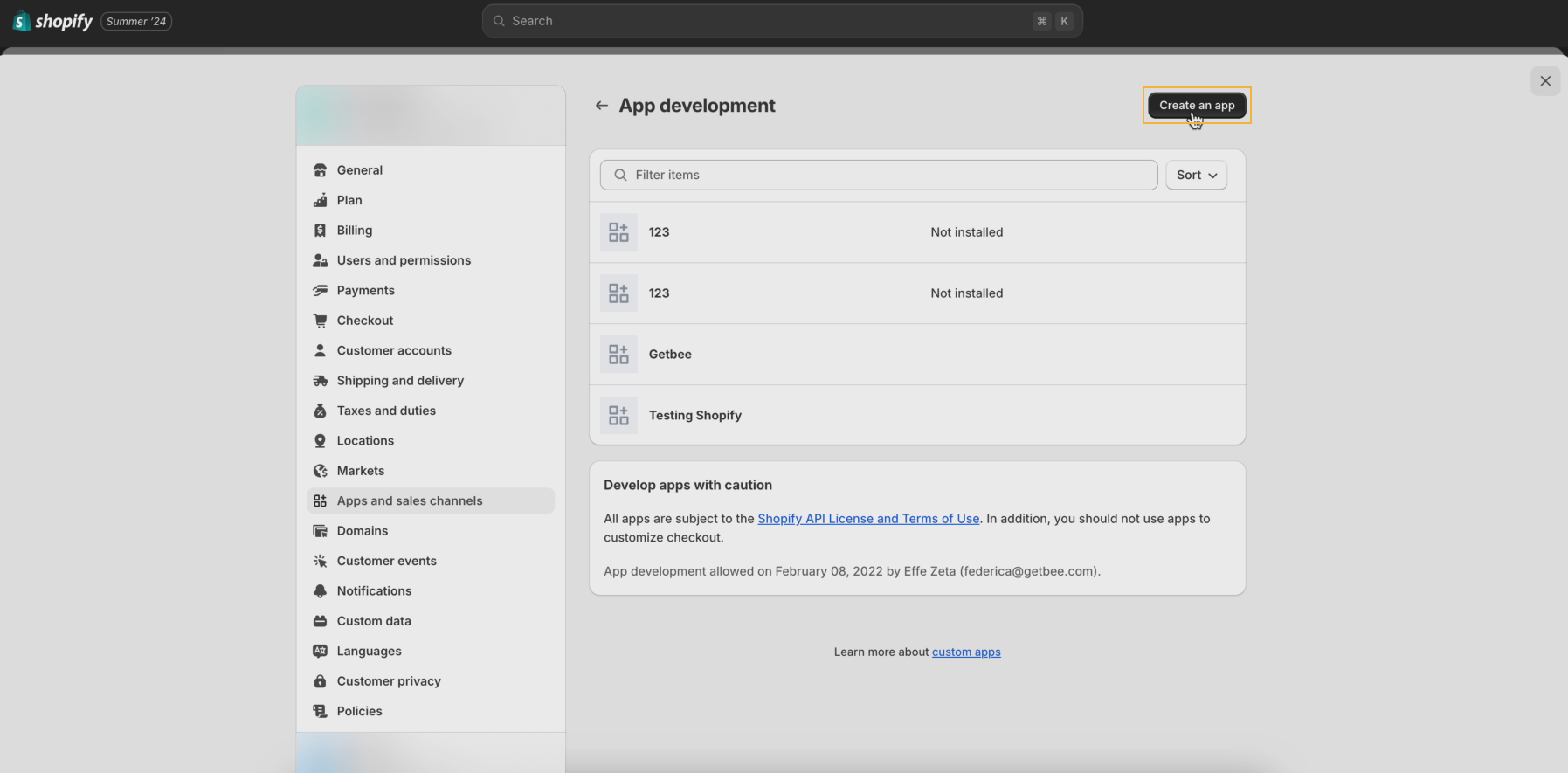
6. Details of your new private app:
- Insert the name of the app (Getbee).
- Insert the contact of your emergency developer.
- Click on “Create app” button.
You will be redirected to the APP page to set it up.
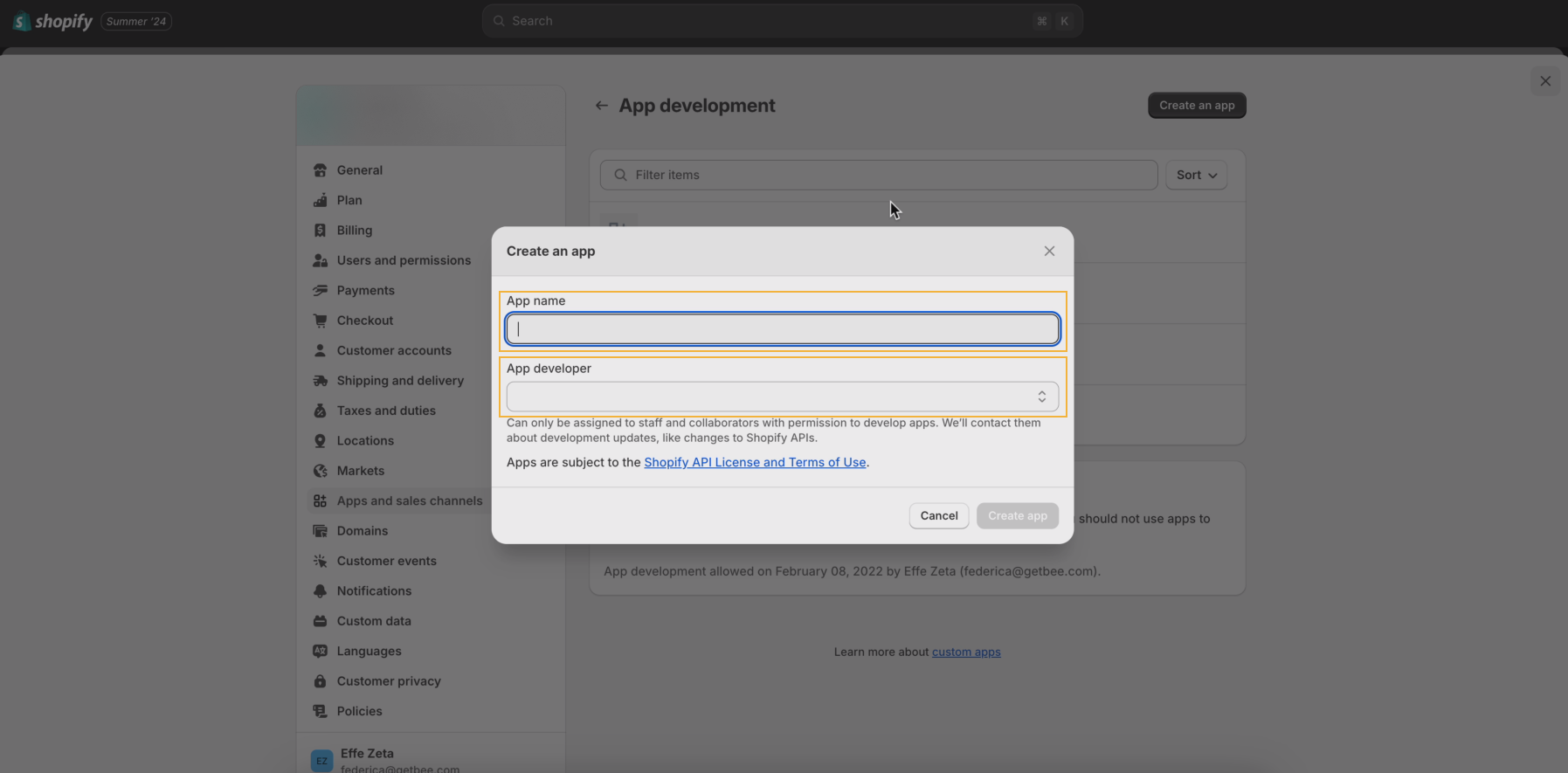
7. On the "Overview" tab, click on “Configure Admin API scopes”.
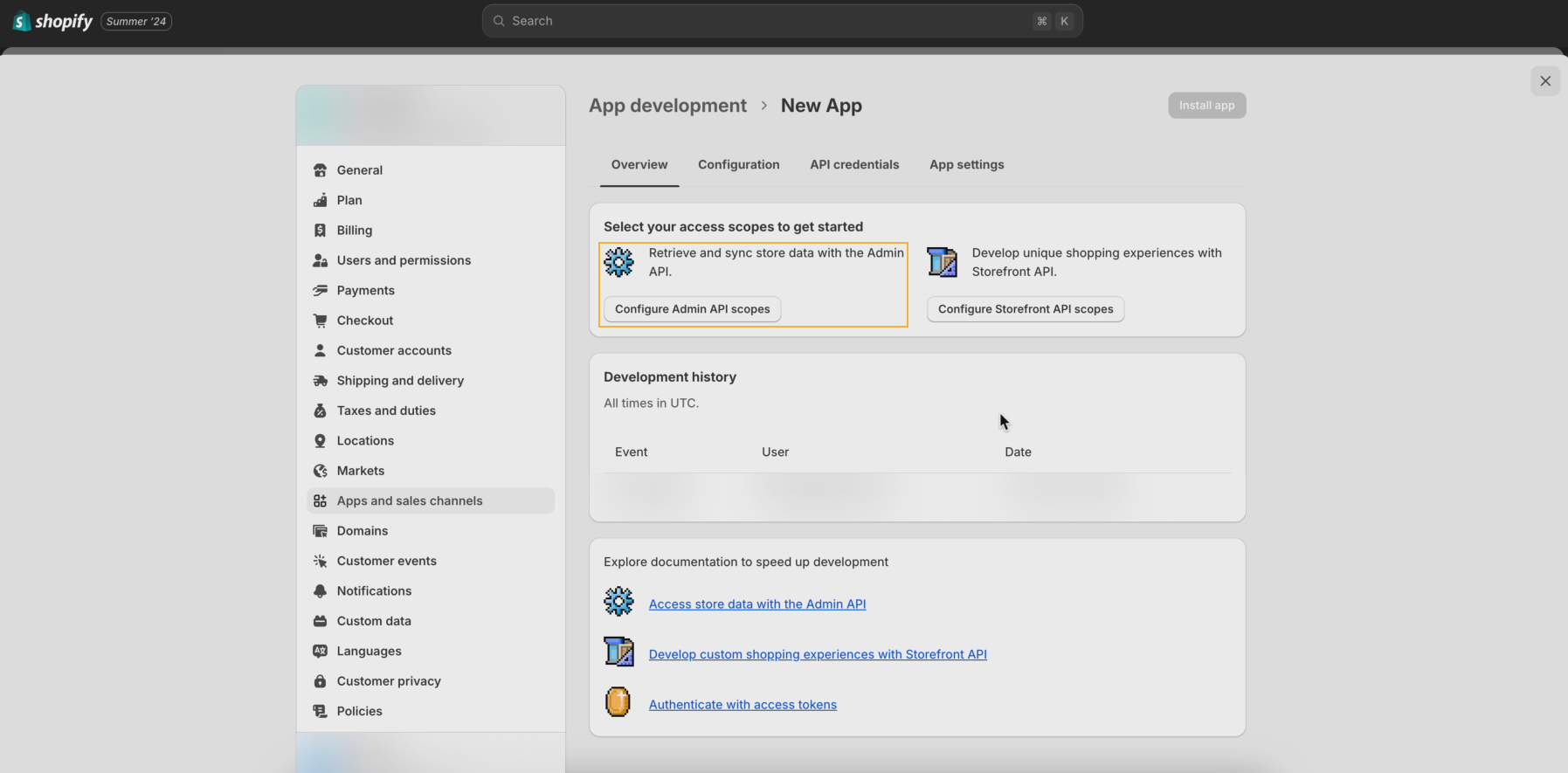
8. Configure the following Admin API access scopes. Checkmark these scopes: read_order_edits, read_orders, read_product_listings, read_products.
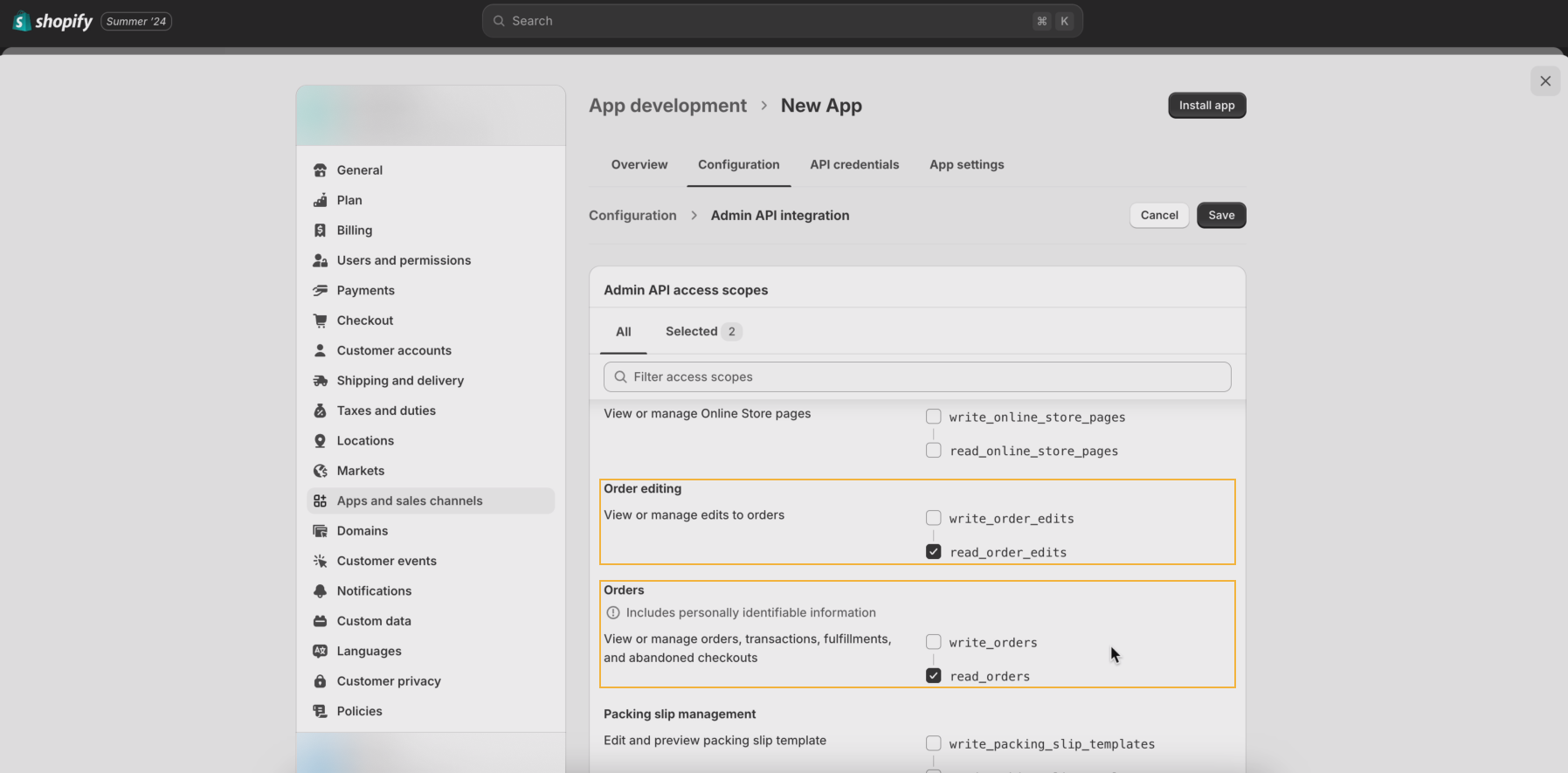
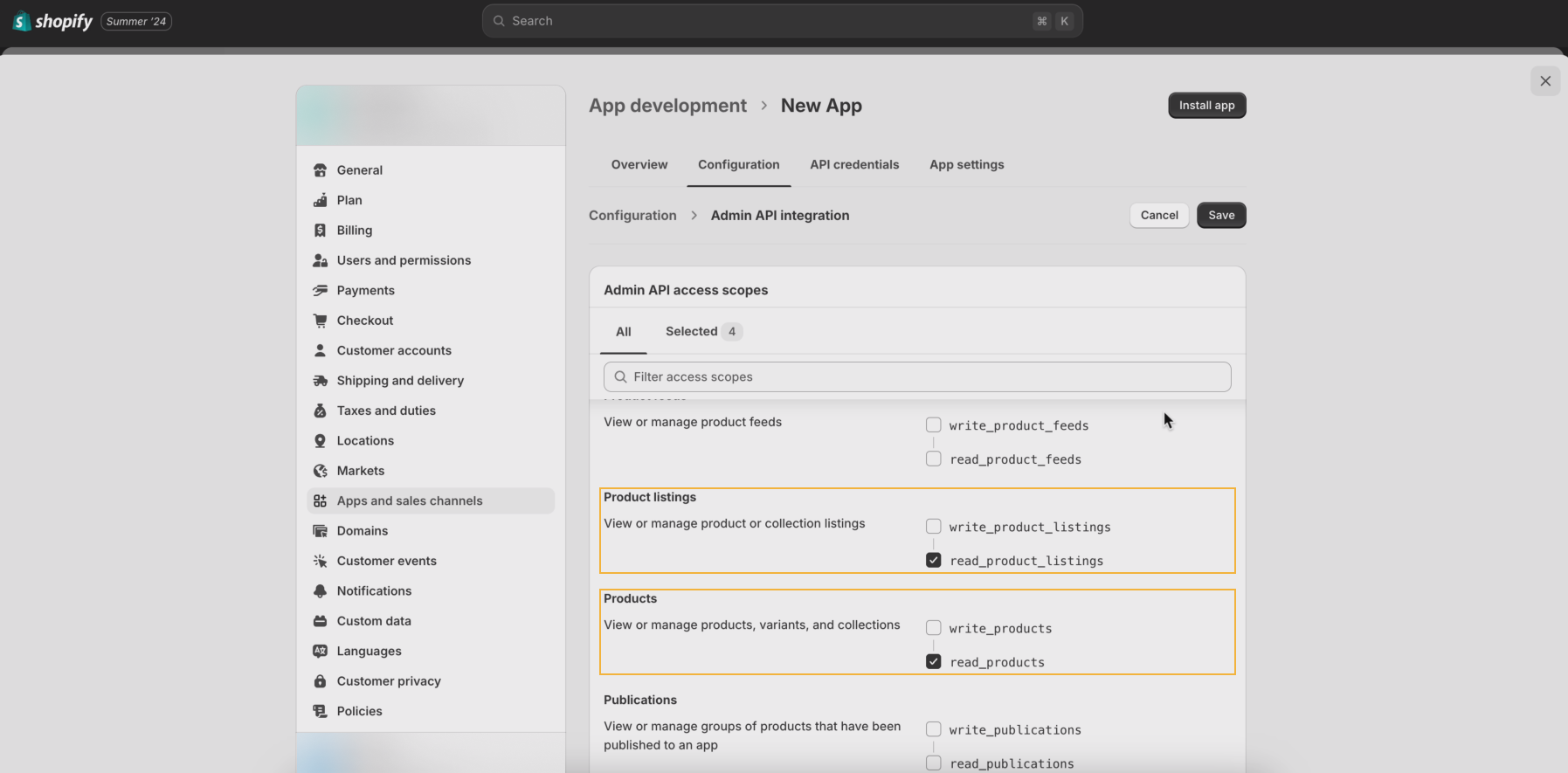
9. Click the “Save” button on the top.
10. On the "Overview" tab, click on “Storefront API integration”.
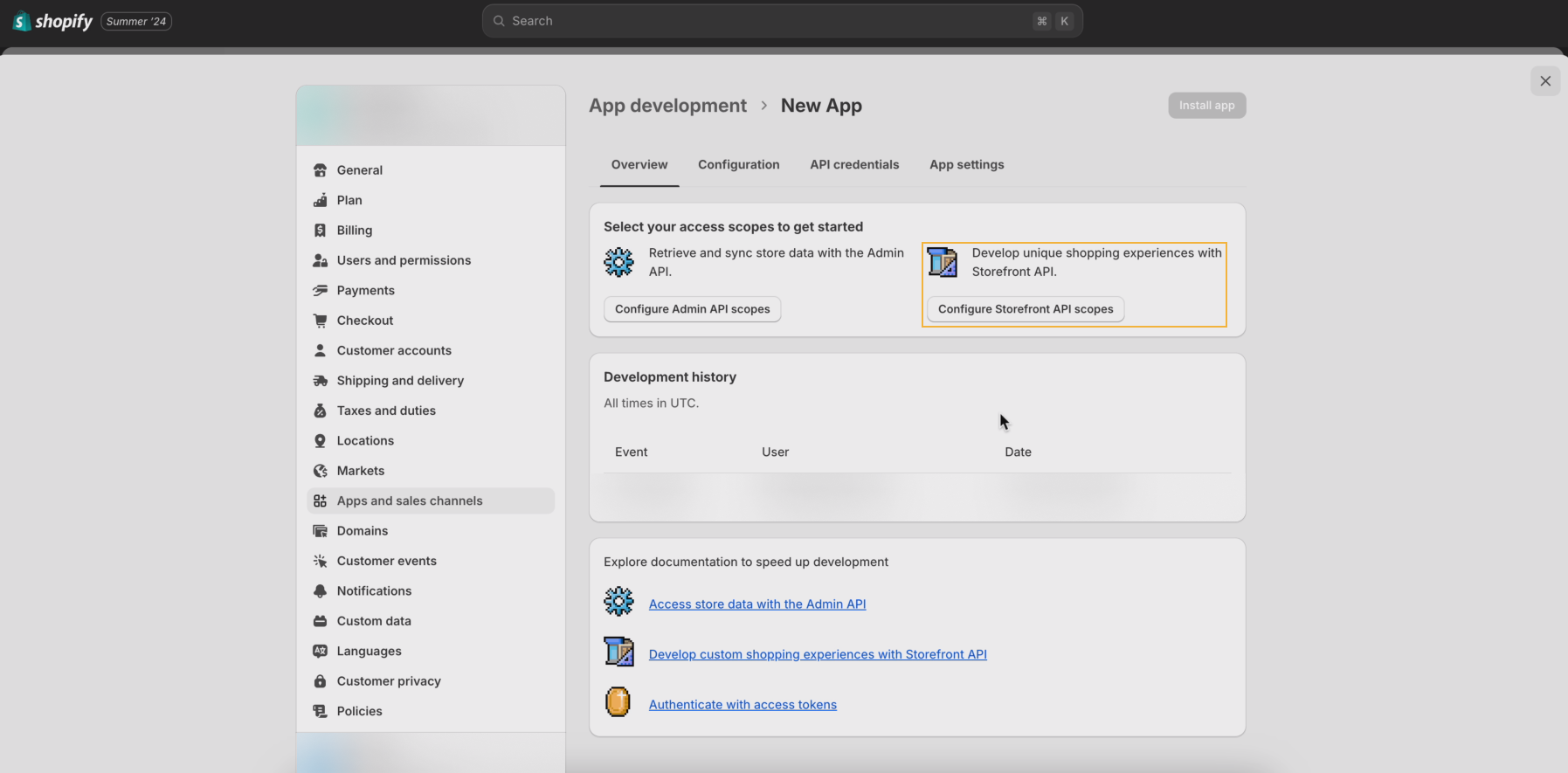
11. Configure the following scopes for Storefront API and checkmark these scopes: unauthenticated_write_checkouts, unauthenticated_read_checkouts, unauthenticated_read_content, unauthenticated_write_customers, unauthenticated_read_customers, unauthenticated_read_customer_tags, unauthenticated_read_product_listings, unauthenticated_read_product_inventory, unauthenticated_read_product_tags.
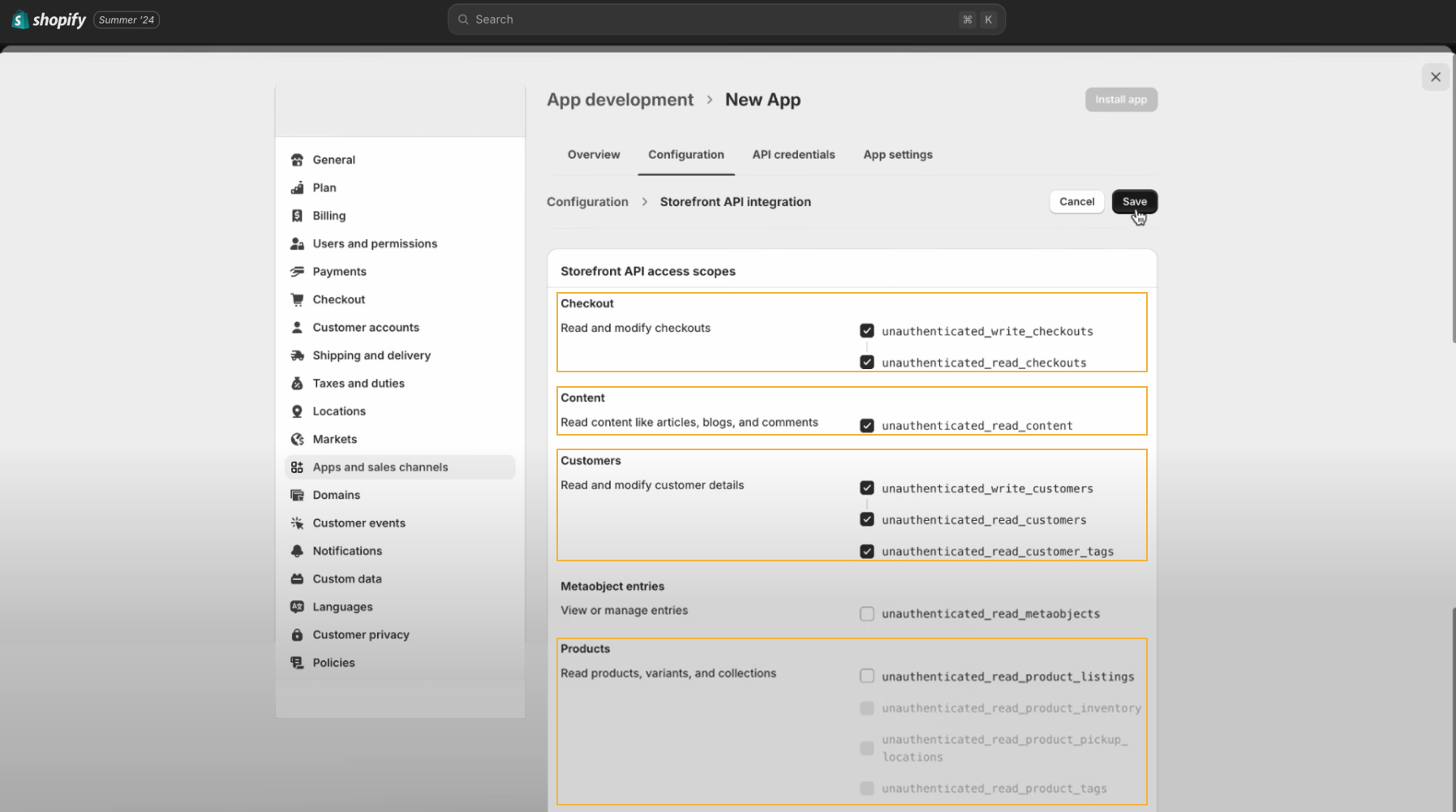
12. Click the “Save” button on the top.
13. Once the Admin API integration and the Storefront API integration are configured, go to the third tab ‘"API credentials".
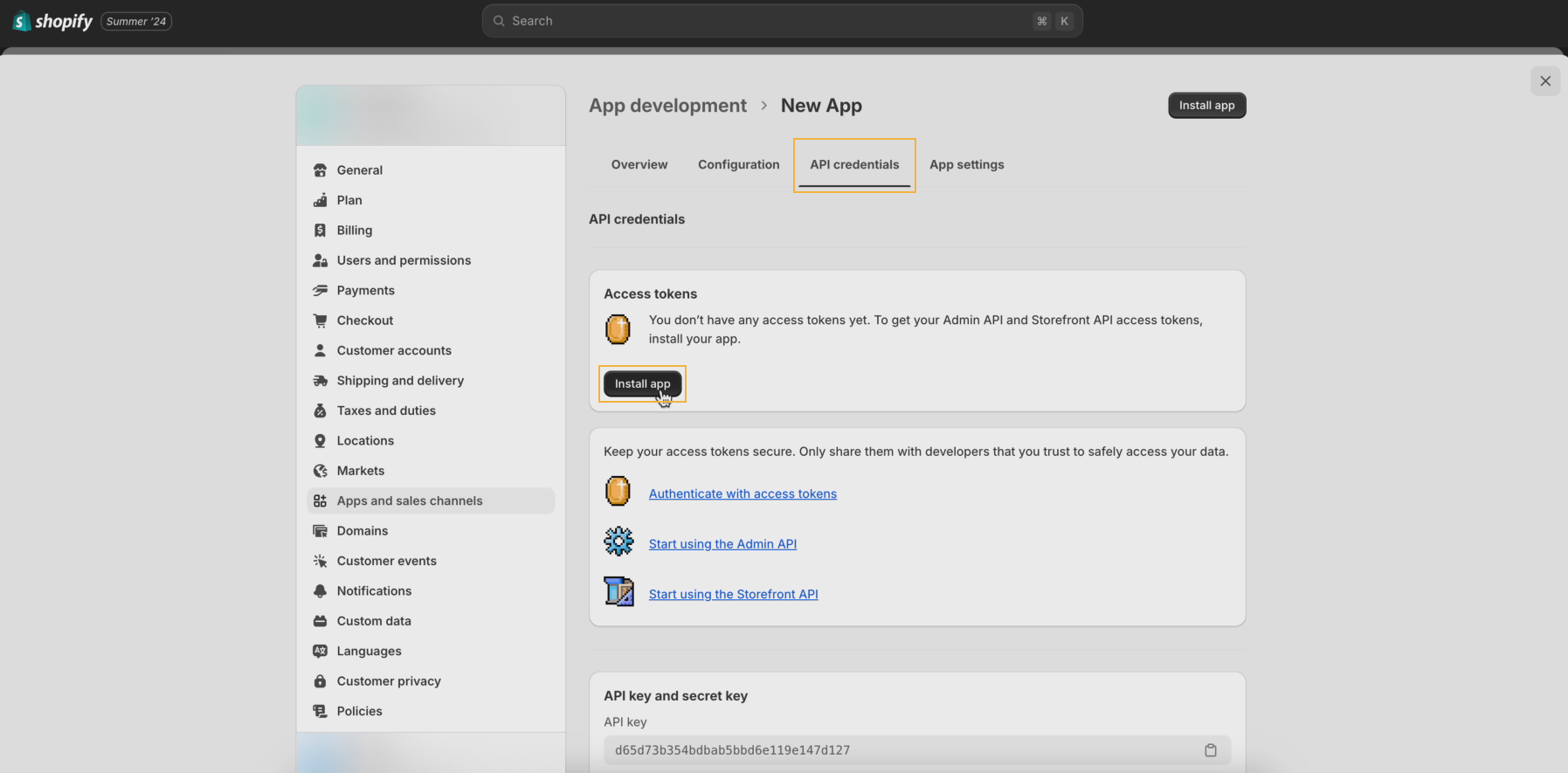
14. Click on the “Install” button to install your app and get your token. Confirm the installation on the next popup.
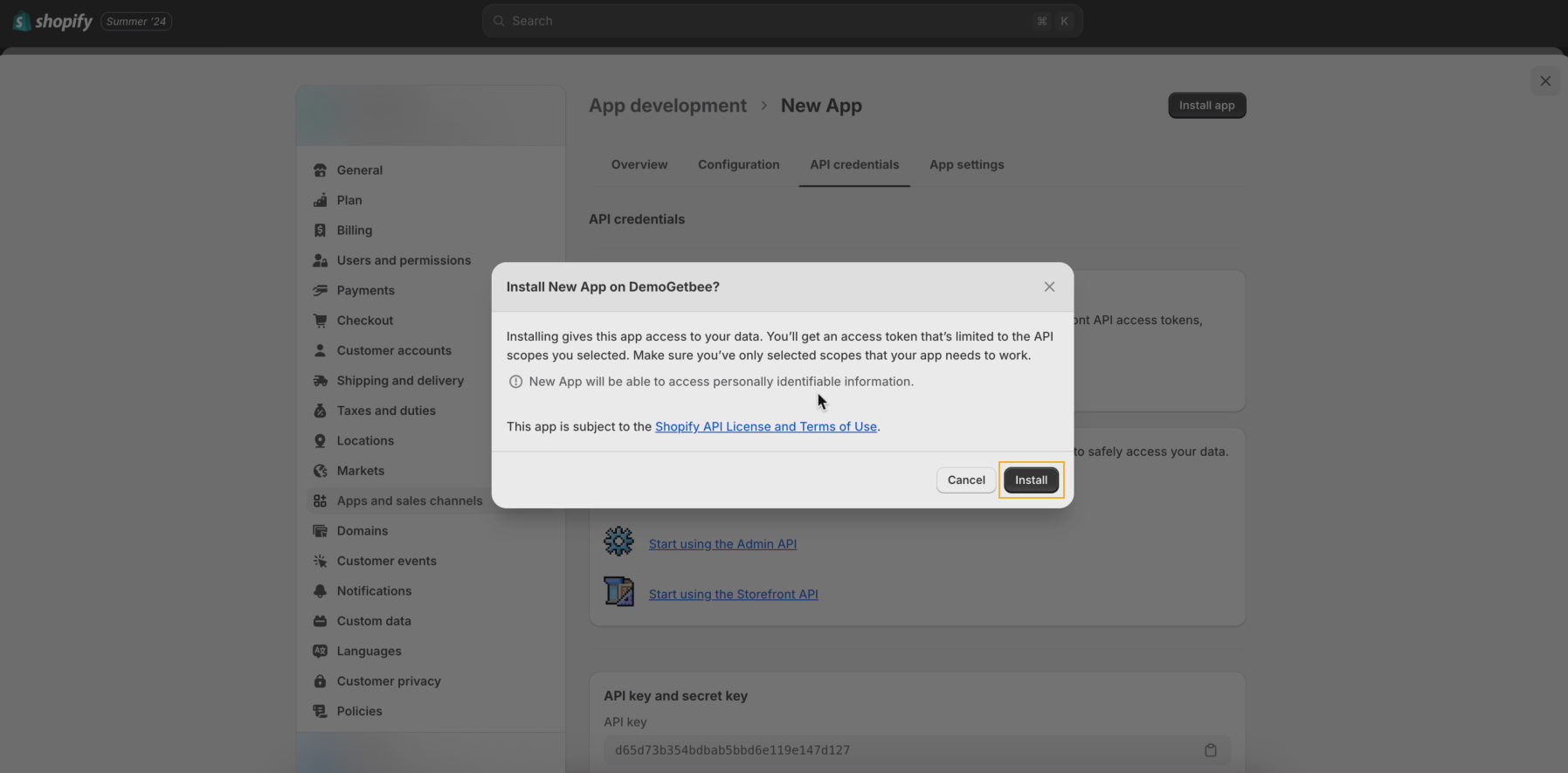
16. Once the installation is done, you will have a preview of all the needed data for integration.
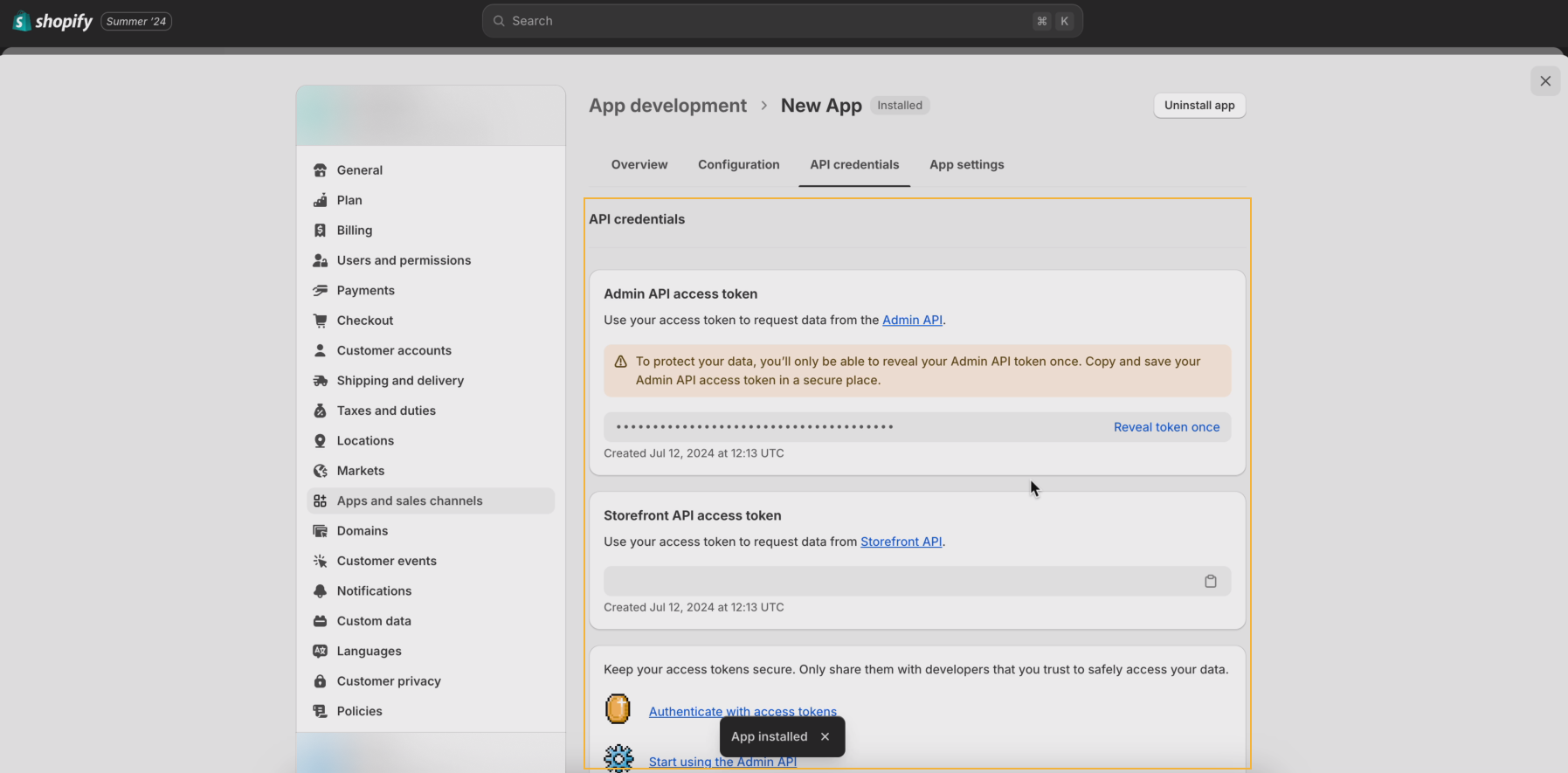
IMPORTANT! Do not reveal your Admin API access token before you are ready to connect your store to Getbee as you can do that only once. In case you do it, save a copy of it in a separate and safe place. If you don’t memorize the Admin API access token, you will need to delete this custom app and create a new one.
Connect to your Getbee platform.
1. Go to the "Integration" section on your Getbee admin panel.
2. Select Shopify.
- Insert your Store URL * myshopify.com
- Copy your API key from Shopify
- Copy your Admin API access token
- Copy your Storefront API access token
- Select your preferred currency
3. Click “Connect” to connect your Shopify catalog with Getbee.
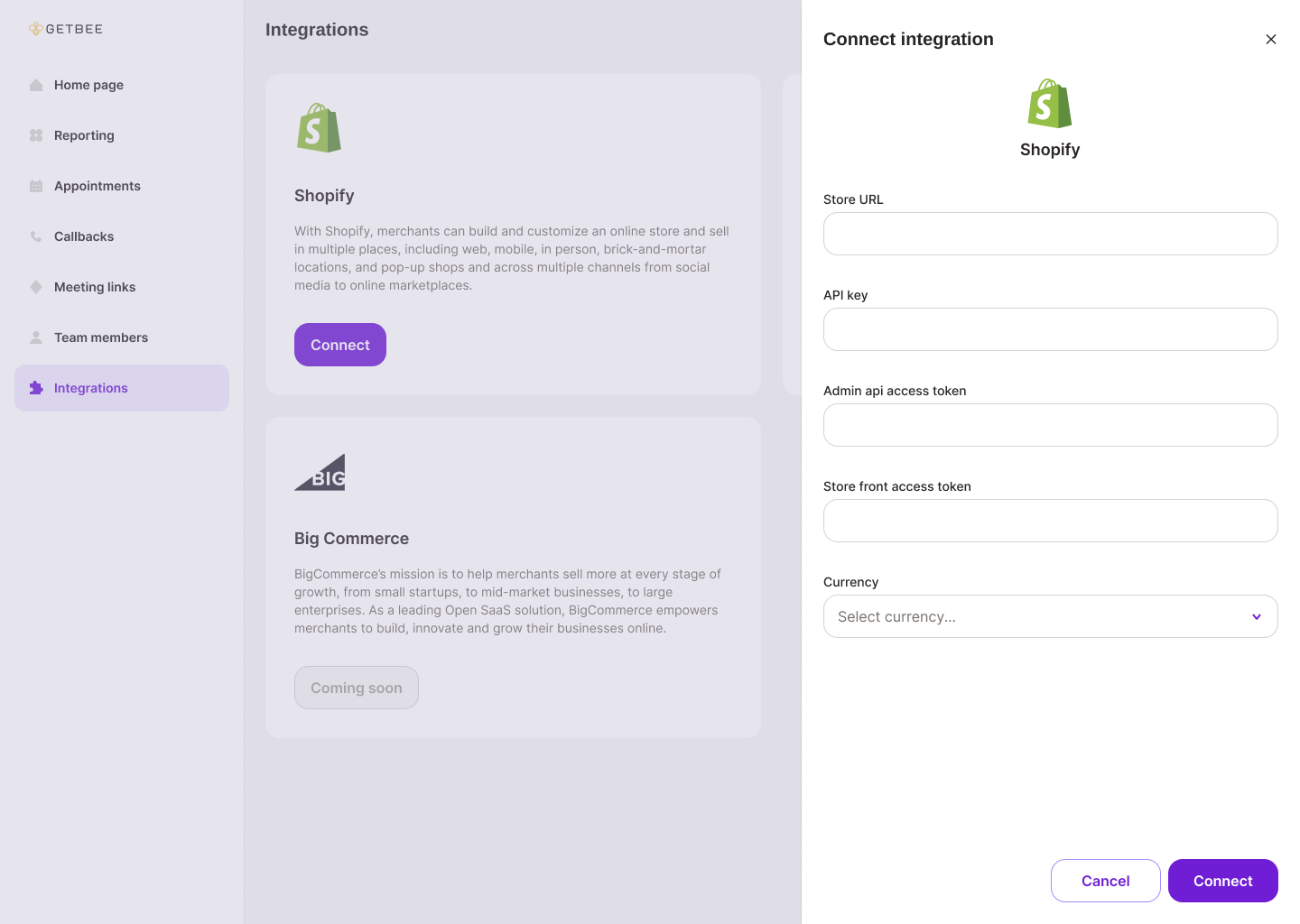
FAQs
1. What to do if I receive an email from Shopify which has as title “Action required: Webhooks failing for [Client Name]?
If you receive an email from Shopify with the subject “Action required: Webhooks failing for [Client Name],” please notify the Getbee team immediately so we can investigate the issue. This typically indicates a problem with the Shopify configuration or a server-side issue on our end. Forward the error emails to us for further analysis and resolution.
2. What should I do if the products in the live shopping feature do not exactly match those on the e-commerce site (categories, variants, etc.)?
If the products in the live shopping feature do not exactly match those on your e-commerce site (categories, variants, etc.), please note that the Shopify API updates information from the e-commerce site every few hours. This means there may be a delay in reflecting recent updates on Getbee. If inconsistencies persist, please contact us with details of the specific items and the discrepancies observed, so we can investigate and resolve the issue.
3. How can I integrate Live Shopping with a third-party app (like Discount Ninja) on my Shopify store to ensure the correct final price is displayed to customers? What are the estimated time and cost for this integration?
Shopify does not support handling discounts directly in carts, only at checkout. In Getbee, we do not create a checkout for the user; we simply add items to the cart. The end-user then proceeds to the checkout page on their own. Once on the checkout page, Getbee is no longer active, so we cannot apply discounts in the current flow. The end-user can manually enter a discount code if provided by the expert via text or voice.
Ready to transform your selling experience?
Better conversations lead to higher conversions. Get your free demo today:
